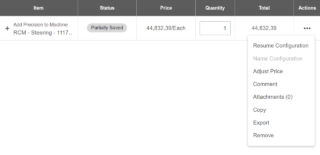Creating Quotes
Note: Any quotes created will appear for all employees in a dealership location or “company” as it is referred to in the Precision Technology Configurator.
There are a couple methods to create a quote. The first method is to start a quote using a product in the catalog. This approach will have you use the product catalog to find an item and then add it to a quote, which will create the quote. Then you can continue to add more items to the same quote.
The second method is to use the Configuration Tool to build a quote based on the machine and application needs.
Starting a Quote from a Product in the Catalog
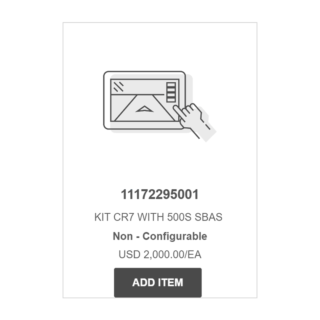
- Go to the Product Catalog and then search for the product you want to put in the quote.
- Select the Add Item button under the product.
- Select Add to Quote.
- If you need to add more items to the same quote, continue using the Product Catalog to search for products and then select the Add Item button. You should see the “’Quote Number’ : # Line (s)” increase by 1 for each item you add.
- Select the quote number in the upper-right corner to go to the Quote Summary page.
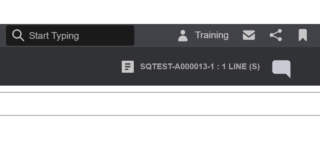
Using the Configuration Tool
The Configuration Tool will walk you through the system configuration process. Simply follow along, answer all questions, and choose the options applicable to the existing and/or desired equipment.
Add Precision
Before you use the Configuration Tool to add precision to a machine or implement, make sure you have the following information (if it is applicable to the customer’s setup):
- What the end goal is for the system – including all products and features desired
- Machine make, model, and year
- Generation of cabling desired
- Currently installed components
- Display / Task Controller (and capabilities)
- GNSS receiver (and capabilities)
- Valve types, sizes, and connectors
- Rate sensor types and connectors
- Dimensions for cabling lengths
- Distance from IBIC on tractor to implement is one example.
- Distance from battery connection to components to be installed in cab is another example.
Upgrade GPS Accuracy
Before you use the Configuration Tool to upgrade GPS accuracy, make sure you have the following receiver information:
- Serial number
- Firmware version
- Model number or paid model code
Saving and Resuming Configuration Tool Quotes
You can save a quote at any point in the process with the Save
button at the bottom of the configuration page. To resume the quote:
- Go to the Quotes section from the Main Menu.
- Search for the quote and then select the quote name.
- Select the three dots icon (. . .) next to the Configuration Tool item.
- Select Resume Configuration.