Editing Quotes
You can make changes to a quote after it has been created. Price Point lets you add or remove items from a quote, change previously selected options in the Configuration Tool, add customer information, and edit some pricing details that will appear on the quote.
Adding Items to Existing Quotes
- Go to the Quotes section from the Main Menu.
- Search for the quote and then select the quote name.
- Select Add Items. Then use either of the following:
- Use the Product Catalog to search for a product and select Add Item then Add to Quote.
- Use the Configuration Tool to build a system for the quote.
Changing Options in Existing Quotes
To change previously selected Configuration Tool options in a quote:
- Go to the Quotes section from the Main Menu.
- Search for the quote and then select the quote name.
- Select the three dots icon (. . .) next to the Configuration Tool item.
- Select Change Options.
- Now you can go back through the Configuration Tool process and change any options as needed.
- Continue working through the Configuration Tool to finish the configuration and update the item in the quote.
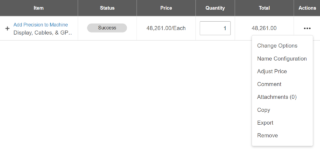
Adding a Customer to a Quote
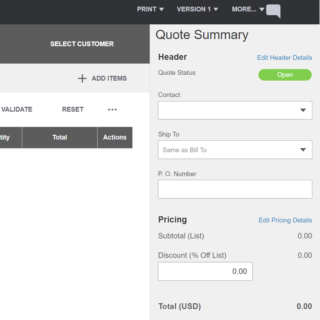
- While on the Quote Summary page, select the Select Customer option towards the top of the page.
- Search for and select the customer from the list.
- After the system adds the customer to the quote, you can then choose the contact and shipping address to add to the quote (if they were added under the customer).
Editing Header and Pricing Details
While on the Quote Summary page, select Edit Header Details to add customer and shipping information. If you want to add pricing details to the quote, select Edit Pricing Details.
The information you enter on these pages will appear in the system and the document you can print for the quote. We will cover generating documents in a later section.
