Printing and Converting Quotes
There are a few different things you can do with a quote once you are finished. The process you choose will depend on how you order Raven products or if you want to share the quote with the customer.
Whether you order directly through Raven, through your own system, or through an OEM, you can get the information you need from the quote.
Convert to Order
Ordering Directly Through Raven
If you are ordering through the Raven Sales team, you can convert the quote to an order directly in the Precision Technology Configurator.
- Go to the Quotes section from the Main Menu.
- Search for the quote and then select the quote name.
- Select the Convert to Order button.
This will place the order directly with Raven’s Sales team.
Generate Document
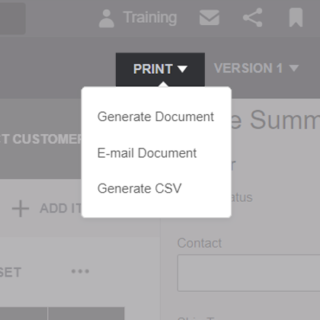
You can generate a document to share with a customer or coworker. You then have the option to download it or save it to the quote so you can email it to someone directly through the Precision Technology Configurator.
Note: If you add a kit to the quote, the document will show the kit and not the individual components in the kit.
- While viewing the quote, select Print and then select Generate Document.
- Edit the options as necessary. Change the name of the file, choose whether to show or hide certain fields and pricing, and choose to download as either a DOCX or PDF document.
- Then choose from the following options:
- Select Preview to preview the document.
- Select Download to download the document directly to your device.
- Select Save to Quote to save the document to the quote. You may then email the document to someone using the steps below.
Email Document
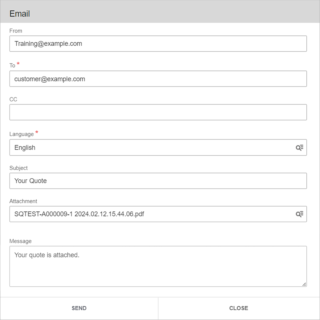
- While viewing the quote, select Print and then select Email Document.
- Enter the information for the email to be sent.
- Enter the email address for the recipient in the “To” field.
- Add any other recipients in either the “To” or “CC” field.
- Enter the email subject and any text you would like to add in the “Message” field.
- Select the Attachment field and then select the document you saved earlier.
- Select Send.
Generate CSV
Ordering Through an OEM/Company System
If you order with a company or OEM system that can utilize CSV files for orders, you can generate a CSV from your quote.
While viewing the quote, select Print and then select Generate CSV.
This will download a CSV file that has a line item for each kit or product in the quote. Each line will have the description, the Raven part number, and the quantity.
You can then upload the CSV file into your company’s system.
